 For most people, social media is a convenient way to stay in touch with family and friends. For a small group of people, it’s an opportunity to profit off other people’s trust. Here are some things you can do to continue enjoying Facebook and Twitter without compromising your privacy.
For most people, social media is a convenient way to stay in touch with family and friends. For a small group of people, it’s an opportunity to profit off other people’s trust. Here are some things you can do to continue enjoying Facebook and Twitter without compromising your privacy.
Lockscreens exist for a reason
Make sure all your computing devices lock the moment you stop using them. This way, you are safe from the simplest hack of all: someone opening a browser on your computer that has your social media login saved. As long as your password isn’t your birthday or anniversary, you’ll be forcing hackers to work for access to your account.
Strong passwords are never out of fashion
Unlocking your phone may be limited to a six-digit passcode, but you’ll need something much more complicated for your account password. The first thing you’ll need to do is create a password that isn’t used for any other account. Because data breaches have become such a regular occurrence, hackers probably have a long list of your favorite passwords from other websites and platforms.
In this case, it is best to use a password manager like an app or online service that allows you to generate and retrieve complex passwords.
Another thing you can do is enable something called two-factor authentication, which requires you to type in a secondary code sent to your phone. Even if hackers have your password, they won’t be able to log in without your phone.
Make use of social media features
Facebook offers functions that help you keep tabs on who’s accessing your account and from
where. To use this feature, click the down arrow in the upper right corner of your Newsfeed and select Settings. Then click Security and Login to get more information. If you sense an imposter, click the right-hand icon to give you the option of logging out remotely or reporting the person.
From there, turn on Get alerts about unrecognized logins to be notified via Facebook, Messenger, or email if someone is logged into your account from an unrecognized browser. Unfortunately, Twitter doesn’t have the same option (that makes the two-factor authentication extremely necessary).
While it may be difficult for a hacker to barge into your Facebook or Twitter account through a third-party service that you have given access to your profile, it’s still advisable that you check what you have approved.
- Facebook: Go to Settings > Apps and Websites to view and manage outside service with access to your account
- Twitter: Go to Settings and Privacy > Apps to check and edit the list
Last, be sure to check the permissions mobile apps like Facebook and Twitter have on your smartphone or tablet.
- Android: Go to Settings > Apps > tap the icon in the upper right and then tap App permissions
- iOS: Go to Settings > Privacy to manage which service can access which parts of your phone
Less personal info, fewer problems
These steps are just the beginning of what you should be doing. The next thing you should consider is limiting the personal data you input into your social media accounts. If you have to put a ton of information, then be sure you read this blog from the top.
With a little practical knowledge, you can prevent Facebook and Twitter hackers from doing what they do. Cybersecurity is a sprawling issue and social media privacy is such a small sliver of what you need to stay on top of. For 24/7 support, call our team of experts today.



 Before Social Media platforms like Facebook went live, HIPAA was established to protect the privacy of medical providers and their patients. And although there are no specific rules for Social Media use, every healthcare organization must implement
Before Social Media platforms like Facebook went live, HIPAA was established to protect the privacy of medical providers and their patients. And although there are no specific rules for Social Media use, every healthcare organization must implement 
 Facebook users woke up to a nightmare when they heard that the social media giant and associated app developers were selling their sensitive data to companies, like Cambridge Analytica, without their consent. So if you’re concerned about being one of the 50 million users whose data have already been sold, you should check out the following 3 tips.
Facebook users woke up to a nightmare when they heard that the social media giant and associated app developers were selling their sensitive data to companies, like Cambridge Analytica, without their consent. So if you’re concerned about being one of the 50 million users whose data have already been sold, you should check out the following 3 tips.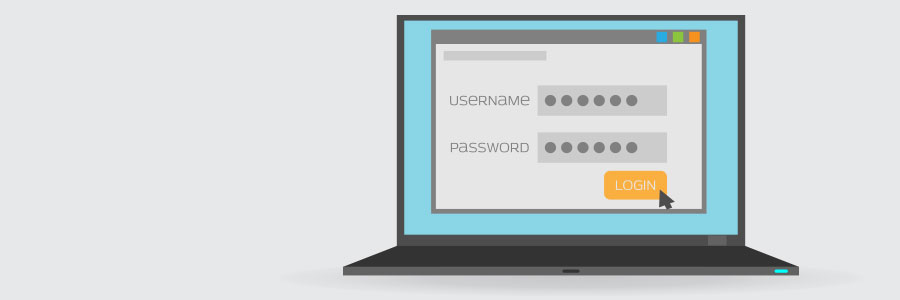
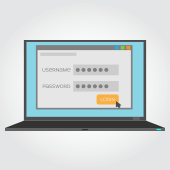 Passwords are a double-edged sword. If you make them too simple, they’ll be easy to guess; if you make them too complex, they’ll be impossible to remember. One solution is to create an uncrackable password and save it to your browser. Unfortunately, recent research suggests that tactic could drastically reduce your privacy.
Passwords are a double-edged sword. If you make them too simple, they’ll be easy to guess; if you make them too complex, they’ll be impossible to remember. One solution is to create an uncrackable password and save it to your browser. Unfortunately, recent research suggests that tactic could drastically reduce your privacy.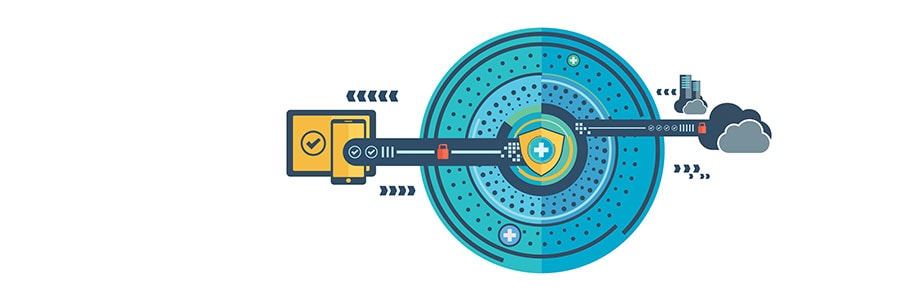
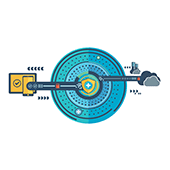 Installing powerful antivirus software and setting strong passwords are no longer considered the bare minimum in cybersecurity. With hackers, government agencies, and ISPs constantly monitoring networks and your online habits, hopping onto a Virtual Private Network (VPN) is crucial for keeping your surfing habits private. Here’s why.
Installing powerful antivirus software and setting strong passwords are no longer considered the bare minimum in cybersecurity. With hackers, government agencies, and ISPs constantly monitoring networks and your online habits, hopping onto a Virtual Private Network (VPN) is crucial for keeping your surfing habits private. Here’s why.
 It’s safe to say that malware attacks, phishing scams, and social media engineering practices are going nowhere fast. That means that, whether you are a home user or the owner or manager of a small or medium-sized business, if you choose to ignore safer online security practices you are putting your identity and the security of your company at serious risk. But what are big providers like Google doing to stop cyber threats in their tracks? After all, surely the onus is on them to provide a service that is secure as it possibly can be?
It’s safe to say that malware attacks, phishing scams, and social media engineering practices are going nowhere fast. That means that, whether you are a home user or the owner or manager of a small or medium-sized business, if you choose to ignore safer online security practices you are putting your identity and the security of your company at serious risk. But what are big providers like Google doing to stop cyber threats in their tracks? After all, surely the onus is on them to provide a service that is secure as it possibly can be?