Microsoft recently announced plans to eventually stop the activation of Silverlight, Shockwave, and Flash content in Office 365. This is not just the developers disabling bugs with an option to click a link or button to look at content. Within a few months’ time, Flash will be gone from Office 365 for good.
What media will be affected once this is implemented?
Microsoft Silverlight and Adobe Flash or Shockwave content that uses Microsoft’s OLE (Object Linking and Embedding) platform and the “Insert Object” feature will be blocked. However, media that uses the “Insert Online Video” control via an Internet Explorer browser frame will not be affected by this change.
The following timeline shows the various changes that will take full effect by January 2019:
- Controls in the Office 365 Monthly Channel will be blocked beginning June 2018.
- Controls in the Office 365 Semi-Annual Targeted (SAT) Channel will be blocked beginning September 2018.
- Controls in the Office 365 Semi-Annual Channel will be blocked beginning January 2019.
Why did the developers choose to take out the embedded content?
Microsoft pointed out various reasons for making their decision. It cited that malware authors have been exploiting systems through Word, Excel, and PowerPoint files with embedded content, and that most Office 365 users did not use or rarely use the controls anyway.
Aside from this, the developers at Microsoft decided to take action after Adobe announced that Flash would reach its end-of-life cycle by 2020. Silverlight was discontinued in 2016, where enterprise customers would have support for the medium until 2021.
For businesses that still need to look at or embed Silverlight- or Flash-based content in an Office 365 document, Microsoft has provided a support page to guide users on re-activating the controls.
As more websites are transitioning away from Flash in favor of HTML5, Microsoft’s once-popular platform has experienced a steady decline over the years. According to Google, Chrome users who loaded a single web page per day that has Flash media had gone down from an estimated 80% during 2014 to below 8% in early 2018.
For more information about utilizing Office 365 features and other IT related concerns, feel free to get in touch with us today!

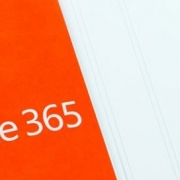

 You are probably already aware of Cortana, the Windows 10 AI personal assistant. Did you know that you can use it to improve the efficiency and productivity of your business? With a better understanding of its basic functions, you’ll be on your way to becoming an AI-powered organization.
You are probably already aware of Cortana, the Windows 10 AI personal assistant. Did you know that you can use it to improve the efficiency and productivity of your business? With a better understanding of its basic functions, you’ll be on your way to becoming an AI-powered organization.
 At Microsoft’s 2017 Ignite conference, three new apps were announced that help small businesses streamline everyday tasks. The apps — Connections, Listings, and Invoicing — spent a few months as limited previews, but are now available to anyone with an Office 365 Business Premium subscription. Let’s take a look at what they do and how to enable them for your team.
At Microsoft’s 2017 Ignite conference, three new apps were announced that help small businesses streamline everyday tasks. The apps — Connections, Listings, and Invoicing — spent a few months as limited previews, but are now available to anyone with an Office 365 Business Premium subscription. Let’s take a look at what they do and how to enable them for your team.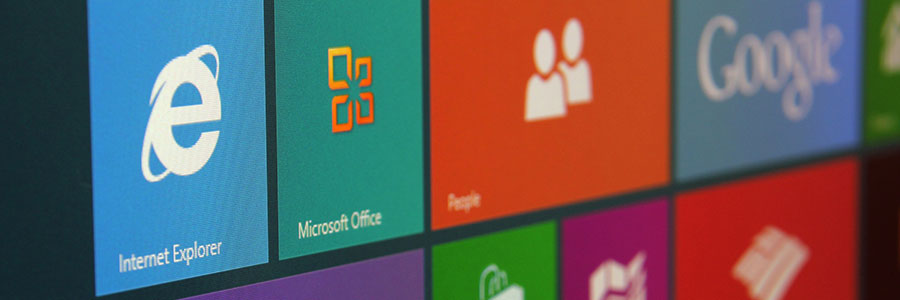
 With the popularity of Office 365, hackers are trying to find new ways to exploit its users, and they’ve come up with a new idea: a credential-harvesting campaign that uses personalized spear-phishing mails as a tool. If you’re an Office 365 user and don’t want your account compromised, read on.
With the popularity of Office 365, hackers are trying to find new ways to exploit its users, and they’ve come up with a new idea: a credential-harvesting campaign that uses personalized spear-phishing mails as a tool. If you’re an Office 365 user and don’t want your account compromised, read on.
 The cyber community hasn’t fully recovered from the WannaCry ransomware attacks, which struck businesses and organizations in May. Now, a Petya ransomware variant named Nyetya is poised to join its ranks as one of the worst cyber attacks in history. Like WannaCry, its attackers exploited unpatched Microsoft vulnerabilities and demanded a $300 ransom in Bitcoins. But there are key differences between the two that are worth taking a look.
The cyber community hasn’t fully recovered from the WannaCry ransomware attacks, which struck businesses and organizations in May. Now, a Petya ransomware variant named Nyetya is poised to join its ranks as one of the worst cyber attacks in history. Like WannaCry, its attackers exploited unpatched Microsoft vulnerabilities and demanded a $300 ransom in Bitcoins. But there are key differences between the two that are worth taking a look.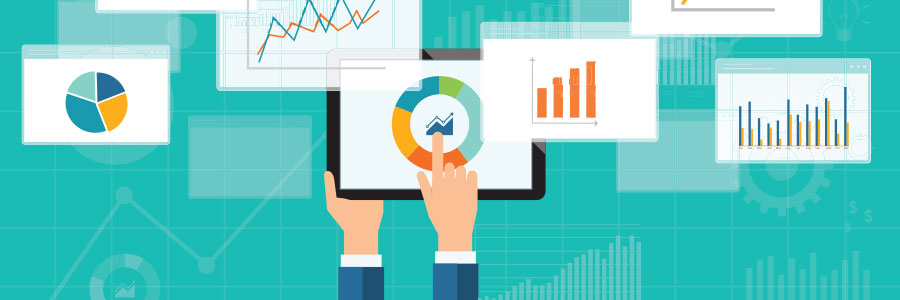
 It’s rare that business owners have a chance to get move value out of their existing IT solutions without investing more resources in them. But with Microsoft’s latest data analytics platform, business owners can make sure they’re squeezing every last drop of productivity from Office 365, for free.
It’s rare that business owners have a chance to get move value out of their existing IT solutions without investing more resources in them. But with Microsoft’s latest data analytics platform, business owners can make sure they’re squeezing every last drop of productivity from Office 365, for free.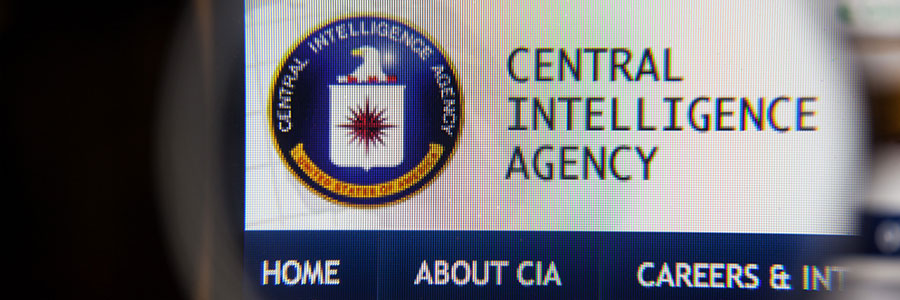
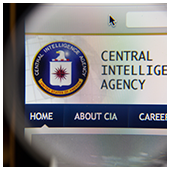 Staving off malicious cyber attackers is already a herculean task, so the last thing you need is to feel exposed from a totally new angle. That’s how many felt after Wikileaks’ accusations that the US government was spying on its citizens. However, the truth is a lot different from what the headlines would have you believe.
Staving off malicious cyber attackers is already a herculean task, so the last thing you need is to feel exposed from a totally new angle. That’s how many felt after Wikileaks’ accusations that the US government was spying on its citizens. However, the truth is a lot different from what the headlines would have you believe.
 Google’s G Suite or Microsoft’s Office 365? That’s the question. One that many business owners ask themselves but often put aside because weighing the individual functionality seems like a monumental task! We’re here to help end that indecisiveness, so let’s take a look at what each has to offer.
Google’s G Suite or Microsoft’s Office 365? That’s the question. One that many business owners ask themselves but often put aside because weighing the individual functionality seems like a monumental task! We’re here to help end that indecisiveness, so let’s take a look at what each has to offer.
 The art of organizing a meeting is much like chess. Each player has different possible moves, or availabilities; and it’s up to you to strategize which pieces to move where, or which events to schedule (or reschedule) when. The objective is to land on a square wherein all participants can attend, but achieving this goal often demands a tiring and time-consuming process. Fortunately, with the help of Microsoft FindTime, you can arrange meetings efficiently and easily.
The art of organizing a meeting is much like chess. Each player has different possible moves, or availabilities; and it’s up to you to strategize which pieces to move where, or which events to schedule (or reschedule) when. The objective is to land on a square wherein all participants can attend, but achieving this goal often demands a tiring and time-consuming process. Fortunately, with the help of Microsoft FindTime, you can arrange meetings efficiently and easily.